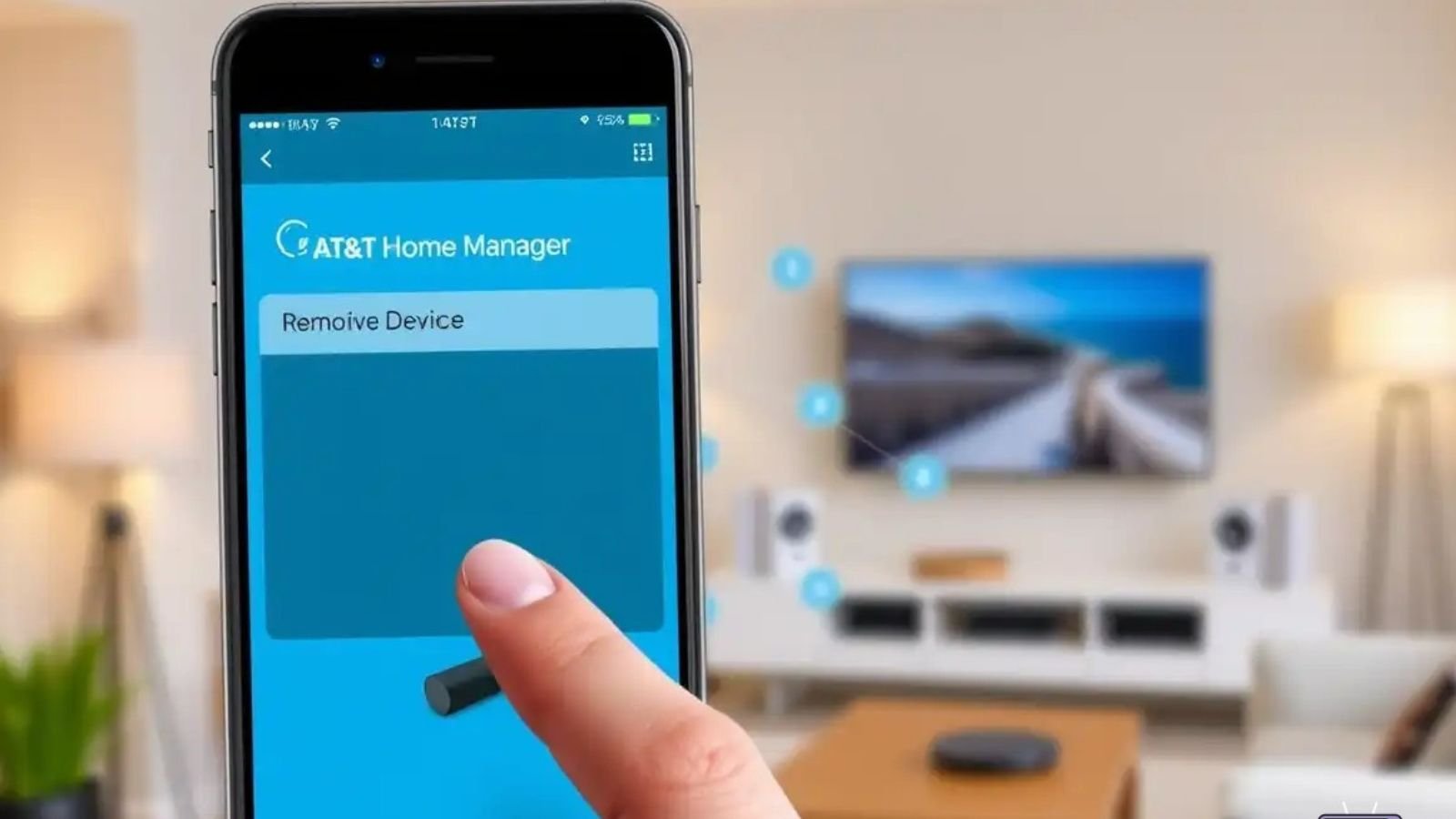Smart control starts with knowing what’s connected.
Why Remove Devices from AT&T Smart Home Manager?
With the AT&T Smart Home Manager, you can easily manage every device connected to your network. Over time, unused or unknown devices can clutter your network, reduce speed, and pose security risks.
Steps to Remove Devices from Smart Home Manager
- Open the App: Launch the Smart Home Manager app on your smartphone or go to myhomenetwork.att.com.
- Log In: Sign in with your AT&T user ID and password.
- Go to Network: From the dashboard, select Network.
- View Devices: Tap Connected Devices to see a list of everything currently using your Wi-Fi.
- Select a Device: Choose the device you wish to remove or restrict.
- Block Access: Select “Block Access” to disconnect the device from your network.
Note: You cannot “delete” devices entirely—they reappear if they reconnect. Blocking them prevents unauthorized access.
Common Reasons to Remove Devices
- Suspicious or unknown device showing up
- Child’s device needs screen-time control
- Old gadgets no longer in use
- Improving bandwidth and speed for active devices
How to Identify Unfamiliar Devices
Each device has a unique MAC address. If you notice a strange name, check your home devices or use the MAC address filter in your router settings.
Refer to this guide on securing smart home networks to prevent unauthorized access.
Can You Permanently Remove a Device?
No, the system doesn’t allow permanent deletion. However, by using “Block Device” and managing passwords or enabling a guest network, you maintain tighter control.
What Happens When You Block a Device?
The blocked device cannot access your internet unless unblocked manually. It appears greyed out in the device list with a blocked symbol. This is useful for managing family schedules or unauthorized gadgets.
Helpful Tips
- Change your Wi-Fi password regularly for enhanced security.
- Enable two-factor authentication on your AT&T account.
- Set up device profiles to schedule access for family members.
Advanced Security Options
Use tools like AT&T Internet Security or third-party options such as Bitdefender Home Network Security to add an extra layer of protection.
Need Help?
If you’re facing issues identifying or removing devices, contact AT&T support or check the AT&T Community Forums.